Create and assign tasks
Create tasks to help your office keep track of work.
Prerequisites
All users can create tasks, regardless of their permissions. However, after a task has been created, only the user or workgroup assigned to the task, or any user with Administer Tasks permission, can edit task details, add and edit associated records, and complete or reopen the task.
Create and assign tasks
All users can create tasks in CAMA, regardless of role.
Create a new task
- From the left-side navigation, select Tasks.
- Select Create Task.
- Populate the fields.
- Task Name: Enter a descriptive name for the task or select a template from the drop-down list.
- Task Type: Enter a category for the task or select one from the drop-down list.
Task types are configured in Settings. Learn more: Configure task options
- Status: Enter the status of the task.
Task statuses are configured in Settings. Learn more: Configure task options
Note: The Status options available vary depending on the selected Task Type.
-
Assign Task: Select a workgroup or user to assign the task to. If desired, you can select both.
-
Date Due (optional): Select a due date for the task.
- Description (optional): Enter a brief overview of the task to help users understand the purpose.
-
Select Create Task.
The task is created and the task record opens. The task also displays for the assigned user or workgroup.
Assign tasks to workgroups and users
You can assign tasks to workgroups and users at any time. In addition, users can assign workgroup tasks to themselves.
- Go to the appropriate task.
- On the Details panel, select Edit.
- Go to the Assign Task section.
- Assign to a workgroup: For Workgroup Name, enter or select the workgroup to assign.
- Assign to a user: For Username, enter or select the username of the user to assign.
Important: Tasks must be assigned to either a workgroup or a user. You may assign both if desired.
-
Select Save.
The task has now been assigned to the selected workgroup or user.
- If assigned to a workgroup, the task displays in the workgroup's Tasks panel.
- If assigned to a user, the task displays on the user's Tasks page and the Tasks Assigned to Me panel on the their Home page.
Create a task using a template
Task templates allow you to quickly create and assign everyday tasks and those that are performed repeatedly.
Administrators can create templates in Settings. Learn more: Configure task options
- From the left-side navigation, select Tasks.
- Select Create Task.
- For Task Name, select a template from the drop-down list.
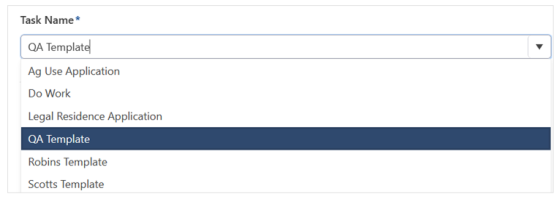
Some fields are auto-populated with information defined in the template.
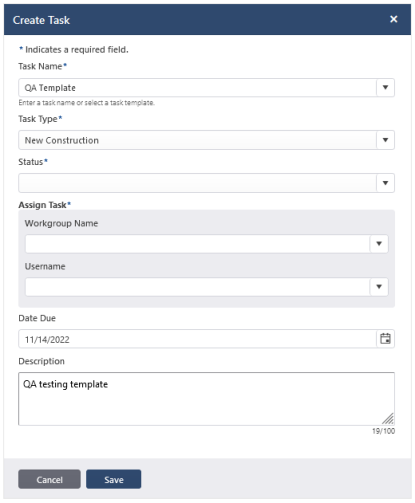
- Adjust the fields as needed.
- Select Save.
The task is created and the task record opens. The task also displays for the assigned user or workgroup.
Associate records to a task
Associate parcel or appraisal records to a task.
-
Go to the appropriate task.
-
On the Associated Records panel, select Edit.
-
Select Add Record.
A new line appears in the grid.
- Populate the fields.
-
Record Type: Select the type of record to associate, either Parcel or Appraisal.
-
Record ID: Enter the record's ID number.
-
Select Save.
The associated record and details display in the task's Associated Records panel. The task also displays in the associated parcel or appraisal's record.